You may accidentally remove some valuable emails while managing your mailboxes. Fortunately, in most cases, you can easily restore them from a Trash or similar folder. This article tells you five methods to recover deleted emails on various popular email platforms, including Gmail, Outlook, Yahoo Mail, and Apple Mail.

When you delete an email, it isn’t immediately erased from the Mail app or your device. Instead, it is temporarily moved to a Trash or Deleted Items folder. Generally, these deleted emails will stay there for 30 days before being permanently deleted. This feature in most mail apps gives you a second chance to access and restore your accidentally deleted emails.
However, you won’t be here if you can find the target emails from the folder. So, the question turns to how to recover permanently deleted emails.
There is specialized data recovery software designed to recover deleted emails. They can scan your device or email server for deleted emails and try to restore them. Recuperação de Dados Aiseesoft is a strong contender that supports the recovery of various commonly used files, including emails, documents, photos, and videos. It is compatible with many email services, such as Gmail, Outlook, Yahoo, Apple Mail, Yandex Mail, etc.
100% seguro. Sem anúncios.
100% seguro. Sem anúncios.
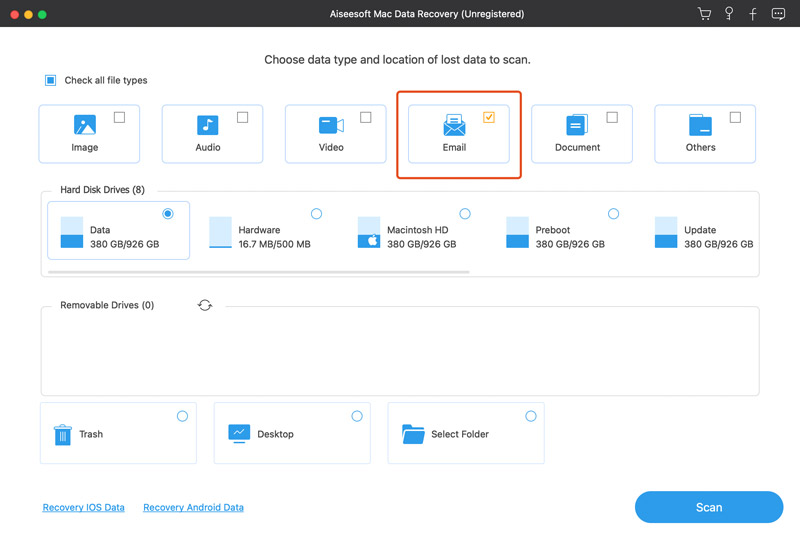
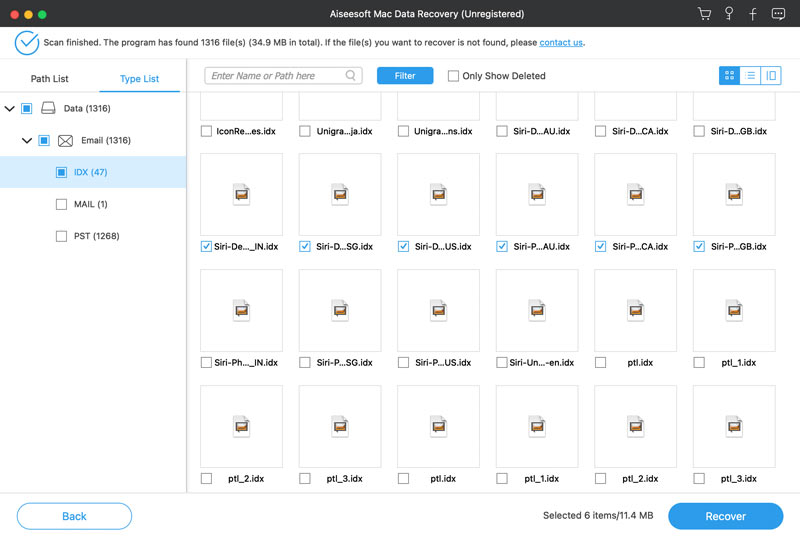
As mentioned above, your recently deleted emails will be moved to the Trash folder. If you act quickly, you can easily recover your email in Gmail.
Log in to your Gmail account and go to Trash from the left sidebar. Select the deleted emails you need to recover by checking the box ahead of them. Right-click one selection and choose the Move to option. Choose Inbox or another folder to recover deleted emails with ease.
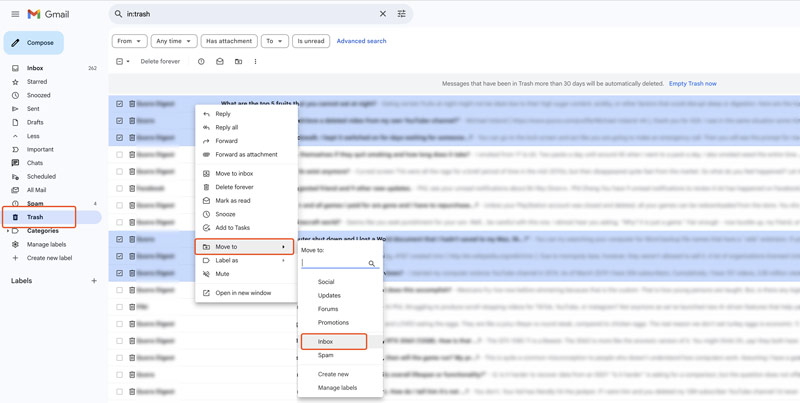
Once all the necessary emails are highlighted, click the Move to at the top and select a suitable folder to restore them.

If your deleted email is no longer in the Trash folder, you can try contacting Google Support. Gmail may store your deleted emails on its servers for a short period. You can contact the official to get assistance in recovering them.
Recovering deleted emails in Outlook is usually straightforward. Depending on the Outlook version you are using and how the emails were deleted, your recovery way can vary slightly.
You should act quickly as soon as you notice that you have accidentally deleted useful Outlook items like email messages, contacts, or calendar appointments. First, you should go to the Deleted Items folder in Outlook to search for the lost emails. Please select the emails you want to recover and click the Restore icon when you find them.
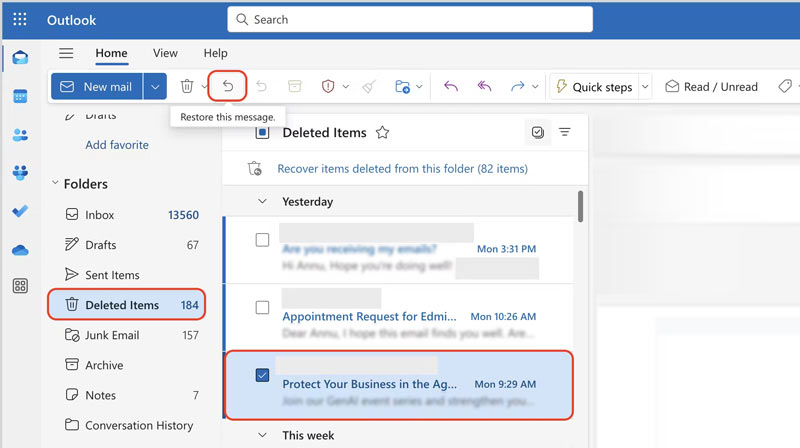
When the emails can’t be found in the Deleted Items folder, try searching for them in the Recoverable Items folder. Click Deleted Items on the left sidebar, look for an option like Recover items deleted from this folder, and click it. That will open a window with recoverable items.
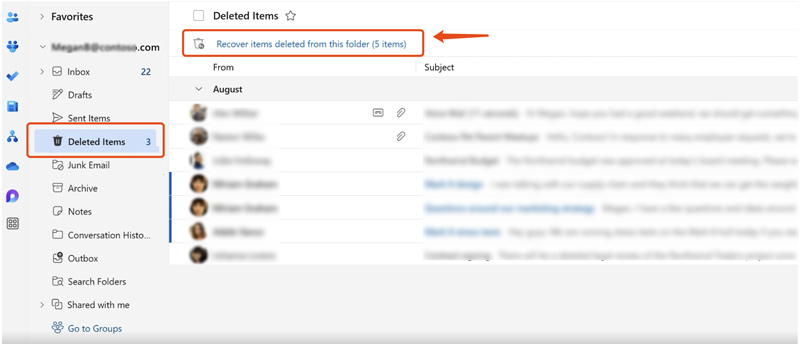
Select the deleted emails and click Restore. After that, go to Inbox to check the recovered emails.
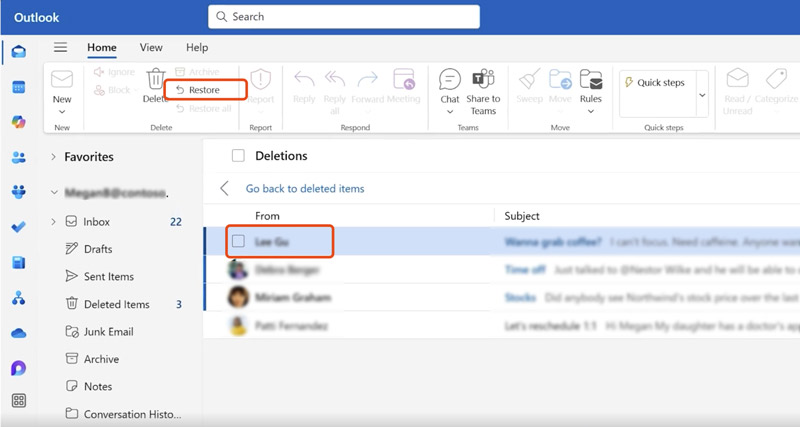
Like other mail platforms, Yahoo Mail offers a straightforward option to restore recently deleted emails. Go to the Trash folder, select the specific email you need to recover, and then click Restore to Inbox.
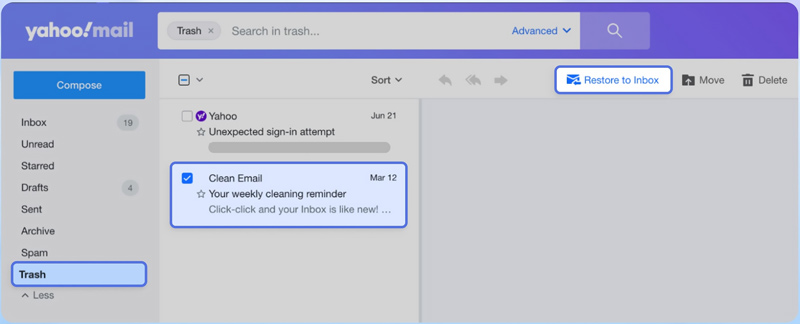
Yahoo Mail allows you to retrieve deleted emails after they have been removed from the Trash folder. You can submit a restore Yahoo email request if you can’t find the target email you want to restore in Trash. Yahoo may retain your recently deleted messages for less than 7 days. Click the question mark in the upper right and then select Go to Help for Yahoo Mail. Various common topics will be listed there. Find and choose Recover Lost or Deleted Emails. Click the Enviar uma solicitação de restauração button and proceed with your action.
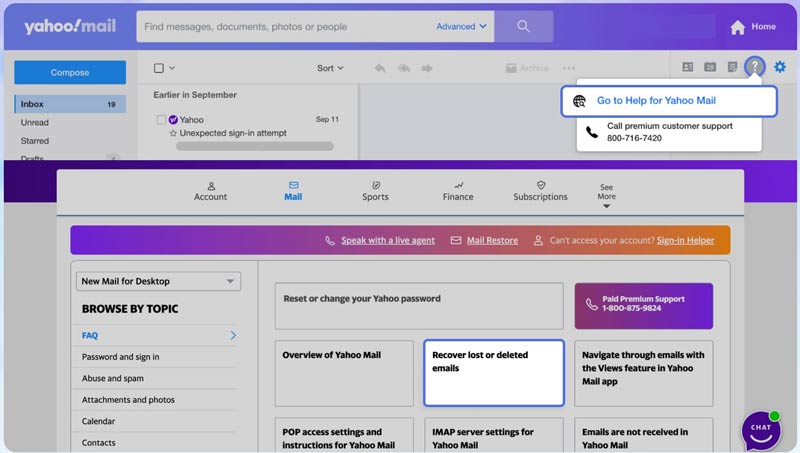
Most email providers, including Gmail, Outlook, and Yahoo, offer customer support for recovering permanently deleted emails. Be prepared to provide details about the deleted email, such as the sender, subject, and date.
Whether you use the Apple Mail application on a Mac or iOS device, you should first check the Trash folder for your deleted emails. If the target email is there, restore it back to your inbox or another folder.
When you want to recover deleted emails on your Mac, you can launch the Mail app, click Bin on the left sidebar, and then browse to locate the target email you would like to restore. You can drag the deleted email to your Inbox or another folder for recovery. Also, you can right-click on the email, choose Move to, and then select a suitable mailbox.
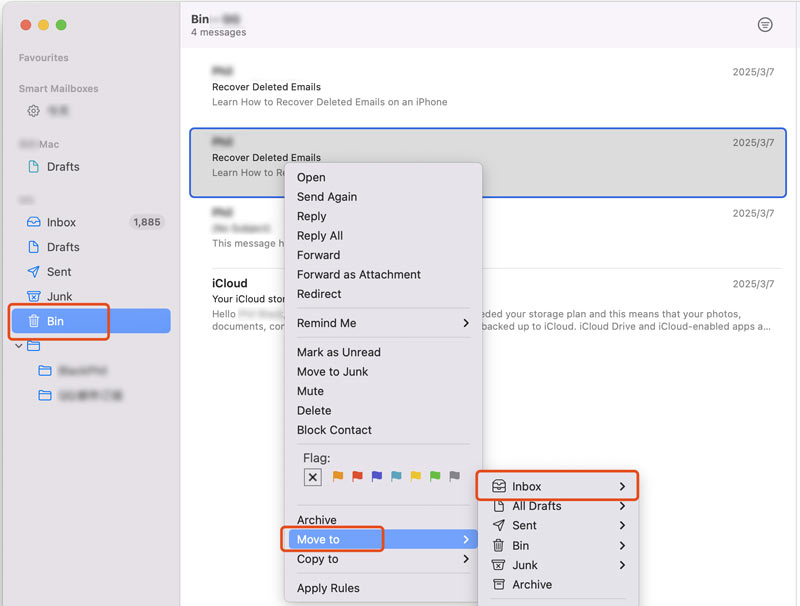
How can I restore deleted emails in iCloud Mail on my iPhone?
If you have accidentally deleted emails on your iPhone, you can restore them from the Trash or Recently Deleted folder. Open the Mail app and choose Mailboxes at the top-left corner to view your folders. Look for the Trash or Recently Deleted folder and enter it. Find the email(s) you want to restore and move them back to your Inbox. If you can’t find deleted emails there, you may need to check iCloud Mail on other linked Apple devices. Moreover, you can use third-party recovery tools to scan for lost emails on your iPhone. Start with reliable email recovery software like FoneLab para iPhone.
Where do deleted Gmail messages go after being deleted?
When you delete a message in Gmail, it won’t be immediately erased. Instead, it will be moved to a Trash folder for 30 days. You can easily restore your deleted Gmail message to your inbox or another folder during this time. After 30 days, Gmail deletes the Trash folder's stored emails. These emails are permanently deleted.
How do you recover deleted emails in Yandex Mail?
To recover deleted emails in Yandex Mail, check the Trash folder first. Recently deleted emails will be moved there for 30 days before being permanently removed. When you find the Yandex email you want to recover in the Trash folder, right-click it, choose Move to folder, and then select Inbox.
Conclusão
You can learn five effective methods to recuperar emails excluídos from this post. Follow these steps to restore your email on Outlook, Gmail, Yahoo Mail, or Apple Mail. If all else fails, don’t hesitate to seek help from your email provider or a professional data recovery service.
Encontrar dados
Encontre mensagens excluídas no iPhoneEncontre aplicativos excluídos no iPhoneEncontre o histórico excluído no iPadEncontre e-mails arquivados no GmailEncontre documentos recuperados no Word
Aiseesoft Data Recovery é o melhor software de recuperação de dados para recuperar fotos, documentos, e-mails, áudio, vídeos, etc. excluídos/perdidos do seu PC/Mac.
100% seguro. Sem anúncios.
100% seguro. Sem anúncios.