Você já tentou criar um backup do seu iPhone conectando-o a um computador e abrindo o iTunes ou o Finder, apenas para descobrir que a opção "Criptografar Backup do iPhone" está desabilitada? Muitos usuários de iPhone enfrentam esse desafio sem entender completamente por que ele ocorre ou como contorná-lo. Não é tão difícil quanto parece. Neste artigo, ajudaremos você a entender exatamente por que o "criptografar backup do iPhone em cinza” problema ocorre em primeiro lugar. Em seguida, mostraremos soluções fáceis de seguir para que essa opção funcione novamente, seja devido a restrições, configurações do dispositivo ou permissões ausentes. Também mostraremos como desativar backups criptografados quando você perder a senha, usando uma ferramenta confiável como o Aiseesoft iPhone Unlocker. Se tiver interesse, continue lendo este artigo!
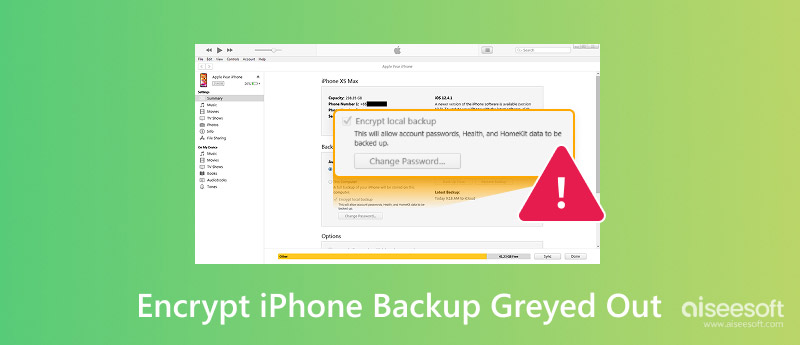
Você está fazendo backup do seu celular e quer manter seus dados seguros usando criptografia. No entanto, a opção "Criptografar Backup do iPhone" está desabilitada. Veja os motivos mais comuns para isso acontecer.
Uma das causas mais negligenciadas é não ter uma senha de tela ativada no seu dispositivo. A Apple exige que você defina uma senha antes de criptografar seus backups. Se o seu telefone estiver desbloqueado sem senha ou Face ID/Touch ID, a opção de criptografia pode permanecer indisponível.
Às vezes, certas restrições definidas no Tempo de Uso podem impedir alterações nas configurações de backup. Se o recurso de criptografia for restringido intencionalmente por um dos pais/responsáveis ou inconscientemente, você verá a opção de criptografia em cinza.
Se o seu iPhone estiver conectado a um computador não confiável, o macOS ou o iTunes podem limitar o acesso a opções confidenciais, como criptografia.
Também pode ser uma versão antiga do macOS ou do iTunes. Atualizar o software do seu computador é frequentemente necessário para que as versões mais recentes do iOS funcionem plenamente, incluindo backups criptografados.
Se o seu iPhone for gerenciado por uma organização, como uma empresa ou escola, um perfil MDM pode restringir o acesso às configurações de criptografia. Nesses casos, você não poderá modificar a criptografia do backup, a menos que O MDM é ignorado ou atualizado pelo administrador.
Às vezes, bugs do sistema ou configurações de backup corrompidas também podem fazer com que a opção de backup com criptografia fique indisponível. Uma reinicialização rápida ou a redefinição das configurações podem ajudar a resolver isso.
Se a opção "Criptografar backup do iPhone" estiver desabilitada, não se preocupe. Existem muitas soluções simples e eficazes que você pode tentar para ativar esse importante recurso de segurança. Para corrigir o problema e proteger seus dados com backups criptografados, use as opções de solução de problemas listadas abaixo.
A Apple exige uma senha para habilitar backups criptografados. Se você ainda não tem uma, veja como defini-la:
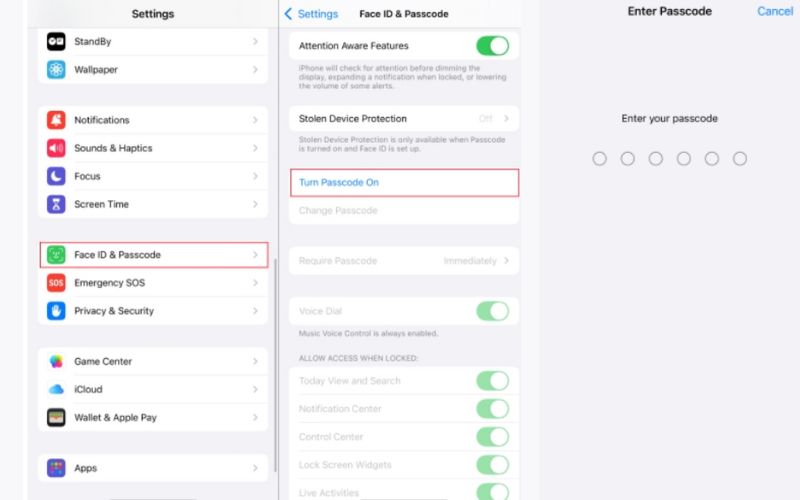
Se o seu iPhone não reconhecer o computador, ele restringirá recursos confidenciais:
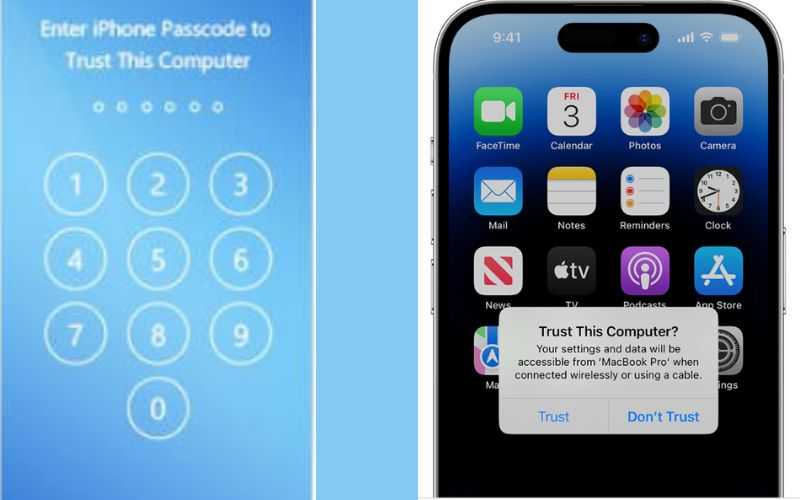
Ao fazer isso, você habilita as configurações de criptografia e concede ao computador acesso aos seus dados.
Problemas de compatibilidade podem surgir devido ao uso de software desatualizado.
• O macOS está atualizado se você estiver usando o Finder
• O iTunes é a versão mais recente se você estiver no Windows ou no macOS mais antigo
A opção de backup pode ficar esmaecida em versões mais antigas se o recurso de criptografia não for totalmente suportado.
Restrições podem bloquear recursos de backup. Para desativá-los:
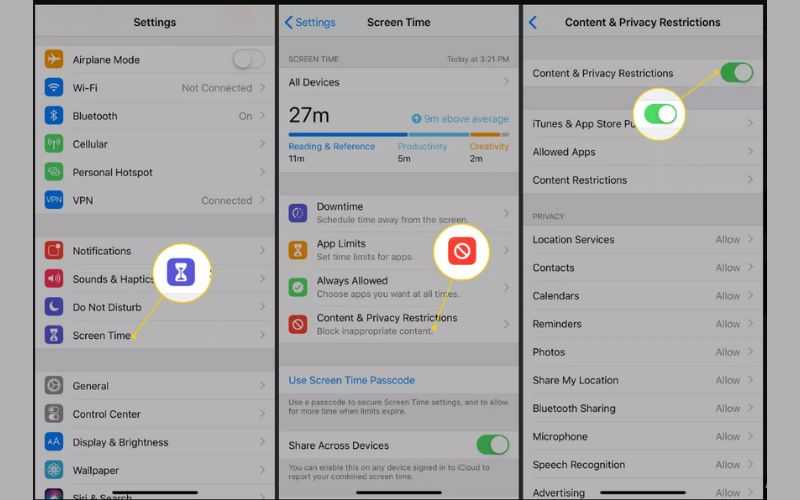
Um cabo ou porta com defeito pode ocasionalmente causar problemas de comunicação entre o iPhone e o computador. Tente usar:
• Um cabo USB diferente ou uma porta diferente (se possível, uma porta direta, não um hub)
Em seguida, verifique se a opção de backup está disponível.
Reiniciar pode corrigir problemas temporários:
• Reinicie o seu iPhone.
• Reinicie o seu computador.
Verifique as configurações de backup novamente após reconectar seu dispositivo.
Se uma empresa ou escola gerencia seu dispositivo, as opções de backup podem ser restritas:
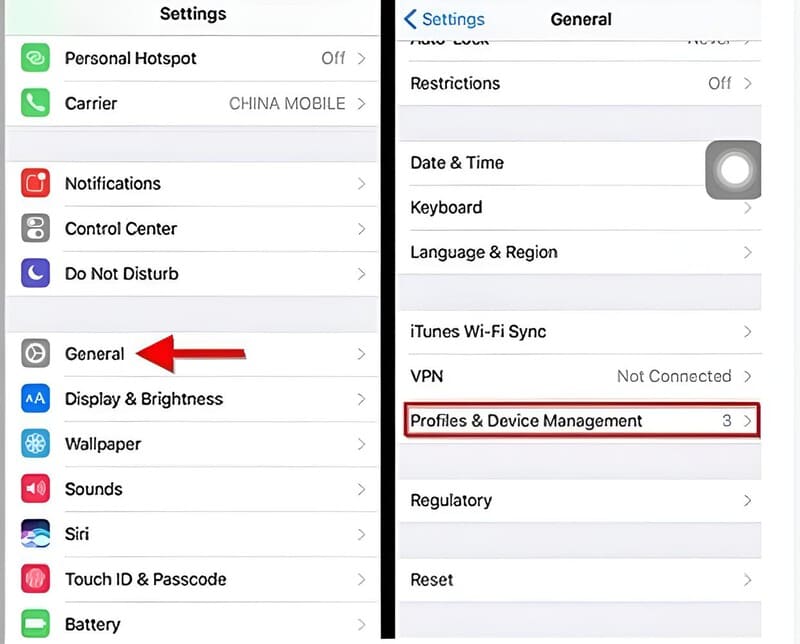
As restrições do MDM geralmente anulam a capacidade de habilitar a criptografia. Após seguir esses Passos, o problema de criptografia do backup do iPhone deve ser resolvido.
Se você esqueceu sua senha de backup criptografada e a opção de criptografia de backup do iPhone em cinza está impedindo você de fazer alterações, o sistema da Apple não permite que você desative a criptografia de backup sem a senha, mas há uma solução alternativa segura, usando uma ferramenta de desbloqueio profissional como Desbloqueador de iPhone Aiseesoft. Este software ajuda os usuários do iOS a remover várias restrições e credenciais esquecidas, incluindo configurações de backup criptografadas, para que você possa recuperar o controle total do seu dispositivo.

108,329Downloads
Principais recursos do Aiseesoft iPhone Unlocker
100% seguro. Sem anúncios.
100% seguro. Sem anúncios.
Passos para desativar a criptografia de backup do iPhone sem uma senha
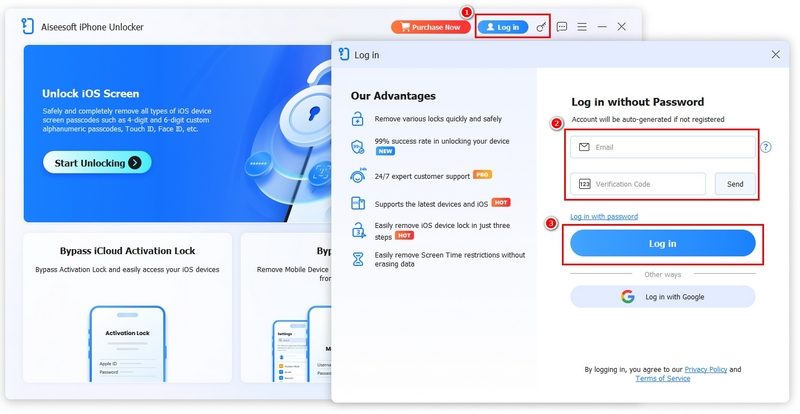
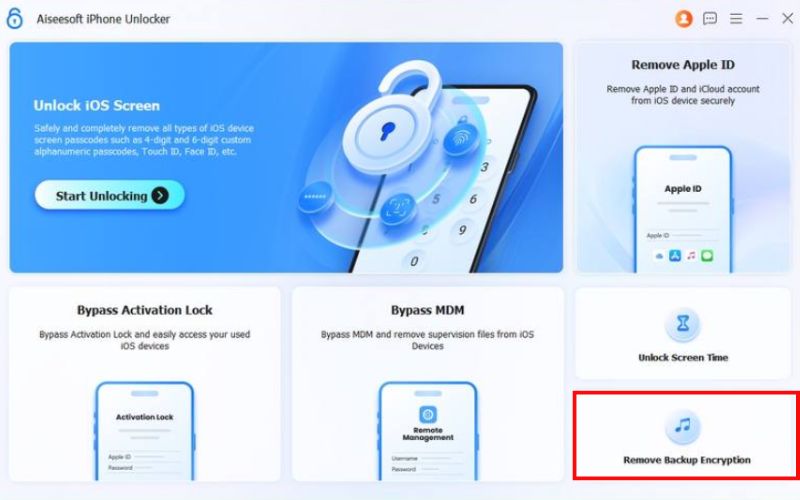
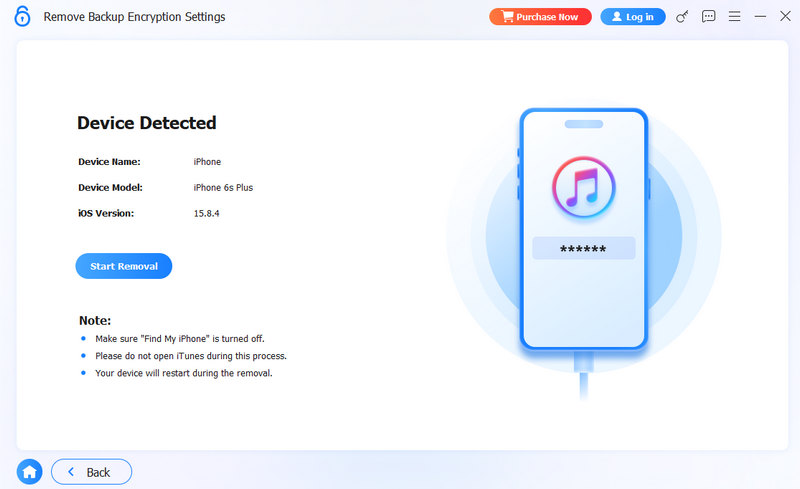
Observação: Se o seu Buscar iPhone estiver ativado, siga os procedimentos para desativá-lo no Configurações.
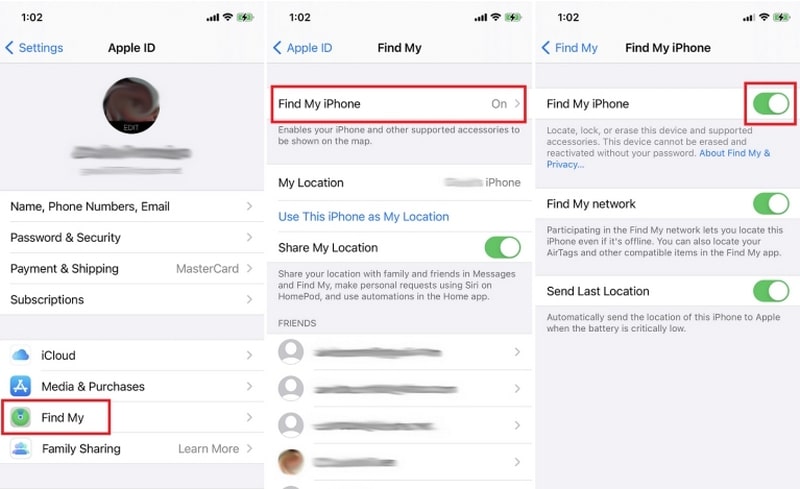
Com o Aiseesoft iPhone Unlocker, você pode resolver rapidamente o problema de criptografia de backup do iPhone acinzentada e fazer novos backups sem ficar preso a uma senha esquecida.
Por que “Criptografar backup do iPhone” está desabilitado no iTunes ou no Finder?
Geralmente, isso acontece quando o seu iPhone está conectado a um perfil gerenciado (como do trabalho ou da escola) ou quando a criptografia já está ativada e bloqueada com uma senha. Em alguns casos, restrições ou versões desatualizadas do iTunes/Finder também podem causar isso.
O Backup do iCloud tem a mesma configuração de criptografia do backup do iTunes?
Não. A Apple automaticamente criptografa backups do iPhone com as credenciais do seu ID Apple. Não há uma caixa de seleção para "Criptografar backup do iPhone" como no iTunes ou no Finder.
Posso redefinir as configurações de backup criptografado sem apagar meu iPhone?
Não. O método da Apple exige que você apague seu iPhone e o configure como novo. Mas com ferramentas como o Aiseesoft iPhone Unlocker, você pode remover a senha de criptografia sem precisar apagar seu dispositivo.
Conclusão
Se você está preso se perguntando por quê criptografar backup do iPhone está esmaecido, geralmente se resume a uma configuração bloqueada, uma senha esquecida ou uma restrição de perfil/MDM no seu iPhone. Existem várias maneiras de corrigir o problema, incluindo alterar as configurações, excluir o perfil ou usar ferramentas como o Aiseesoft iPhone Unlocker para remover a senha sem redefinir o dispositivo. Depois de resolver o problema, você poderá gerenciar seus backups novamente e escolher se deseja mantê-los criptografados.
Criptografia de backup do iOS
Ignorar criptografia de backup
Ignorar bloqueio de ativação do iOS
Backup de dados do iOS

Para corrigir o bloqueio da tela do iPhone, a função de limpeza de senha pode ajudá-lo muito. E você também pode limpar facilmente a senha do Apple ID ou do Screen Time.
100% seguro. Sem anúncios.
100% seguro. Sem anúncios.