Você pode remove Find My iPhone without a password? During the current smartphone-centric time, iPhones have become an indispensable tool in our daily lives with features that provide convenience and safety. One such feature is the Find My iPhone feature, which protects our phones by enabling us to find and remotely lock them. But what if you get locked out and find that you are unable to deactivate it because you do not remember the password? Our post explores efficient methods to deactivate the Find My iPhone without the password in real-life situations so that you can again be in control of your phone efficiently and securely. We will cover 4 solutions to erase it once and for all. They are to erase the iCloud account, bypass iCloud DNS, delete the iCloud account, and contact Apple support.
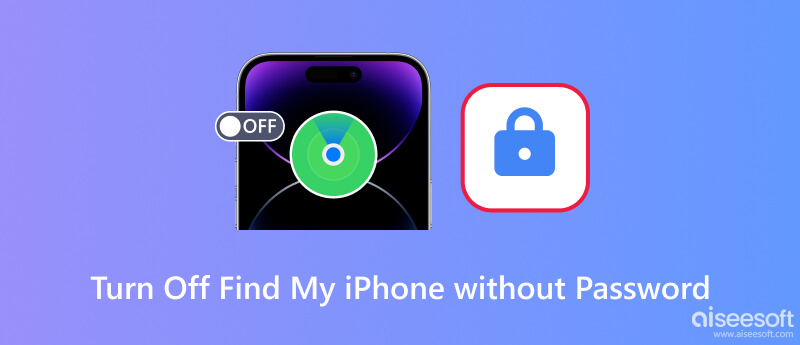
If you have a computer nearby, this could be the quickest and easiest way to turn it off. Desbloqueador Aiseesoft is one of the most professional unlock tools for iOS. It doesn’t require any complex steps or professional tools, but a computer and a USB cable are needed. In addition, besides its Find My iPhone unlocking function, it also supports removing screen lock, bypassing Apple ID, etc.
Meanwhile, it provides a simple and secure method for users with locking or lockout issues. You can get rid of troublesome limits easily and regain control without endangering your data with Aiseesoft iPhone Unlocker. Whether you need to upgrade your phone or need to recall a forgotten passcode, its efficient unlocking enables easy access to your device.
100% seguro. Sem anúncios.
100% seguro. Sem anúncios.
Nota: Turning off Find My iPhone requires an Apple ID. The app will help you remove the Apple ID so that you can disable Find My iPhone.
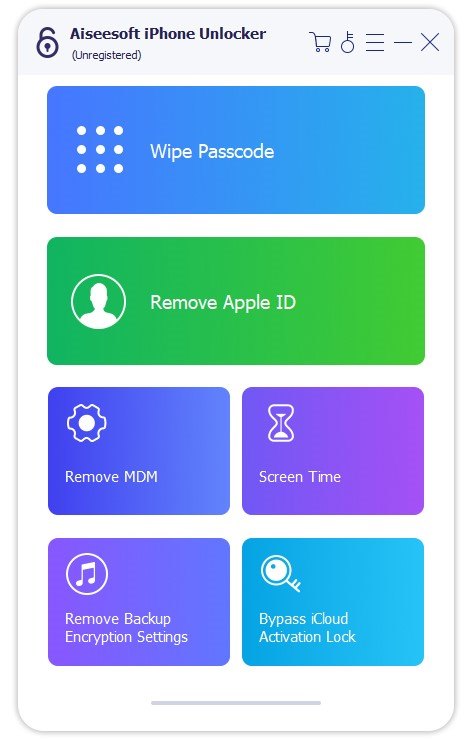
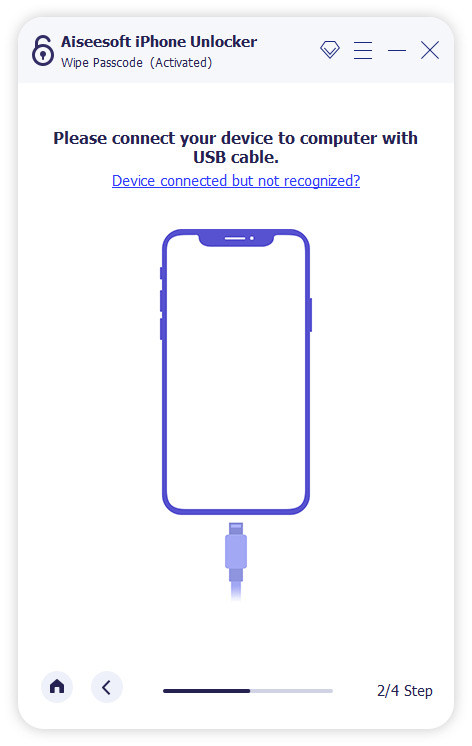
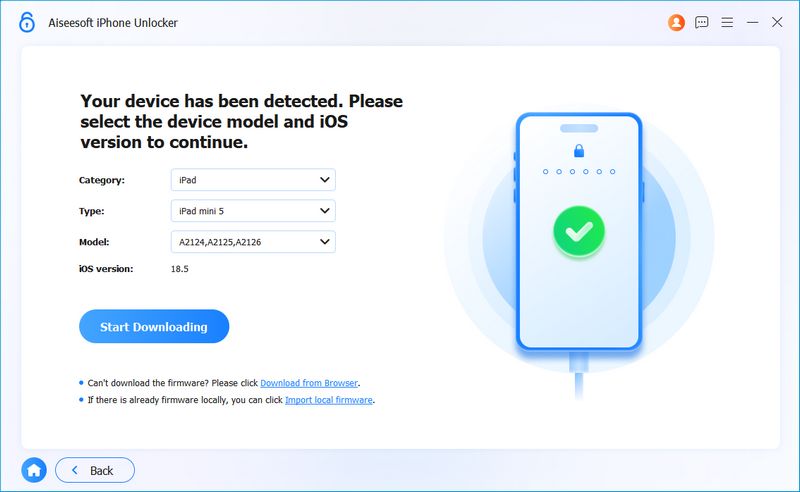
If you, however, are not convenient to use a computer or don’t want to redefinir seu ID da Apple, you can try the methods below to deal with it on your phone.
Removing the iCloud account description removes account information from your device. This action removes any reference to the account in iCloud memory and disables the device's activation lock. You delete old account descriptions so as to bypass the limit and provide a means to deactivate Find My iPhone.
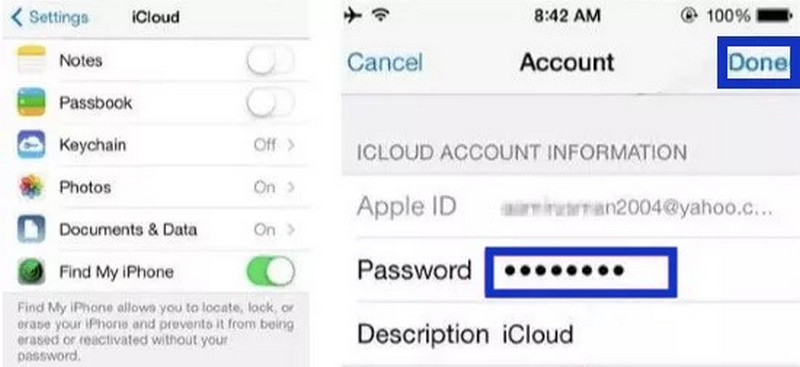
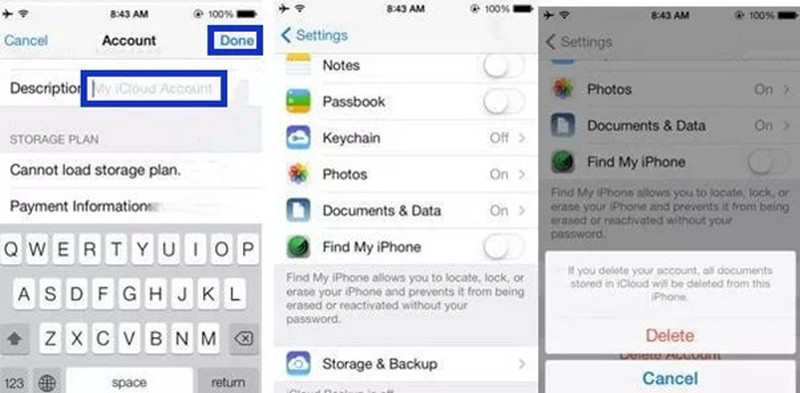
Another way to disable Find My iPhone is to modify your DNS. Bypass iCloud DNS directs your device's activation request to a specific DNS server. This impersonates your device as being unlocked. Bypass iCloud DNS disables the Find My iPhone option without a password, but temporarily. No software is necessary, hence the common use as a do-it-yourself solution. Nevertheless, it also relies on your version of iOS and the strength of your network. The majority of programs and services will not work for you, and there may be connectivity issues. Although in an emergency situation, this may be a helpful stepping stone, this option is neither long-term nor permanent. To completely and safely remove Find My iPhone from your device, the most suitable option is to employ special unlocking software.
This method is doable on iOS 7 via a bug. It will turn off your Find My iPhone while removing the Apple ID.
Nota: You might try it several times to trigger this bug. It’s highly recommended that the first method be used.
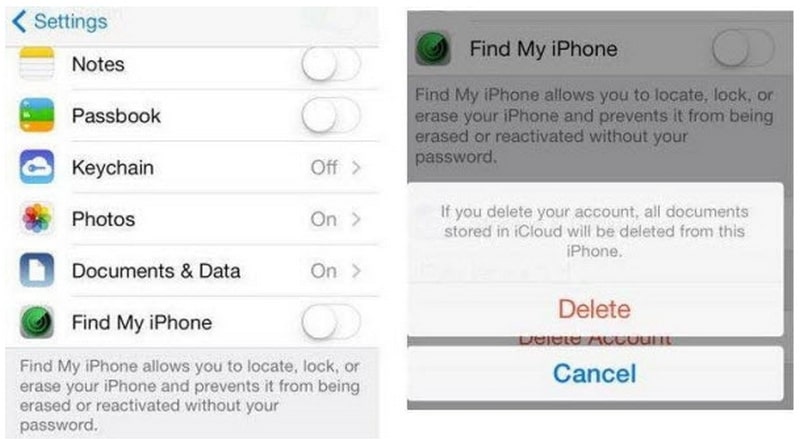
A visit to Apple Support can be an option in the event of issues with disabling the Find My iPhone without a password. Carrying the proof of purchase and appropriate device credentials with them, Apple's authorized team can offer custom recommendations and solutions. Such an official solution will maintain your respect for Apple's security standards while resolving the issue of an activation lock. These experts review your case and can offer workable solutions with respect for your privacy and data integrity. This may take some waiting time and patience, but this works as an efficient solution.
If you have a password, it will make the whole thing much easier. Just follow the method below. What could possibly go wrong?
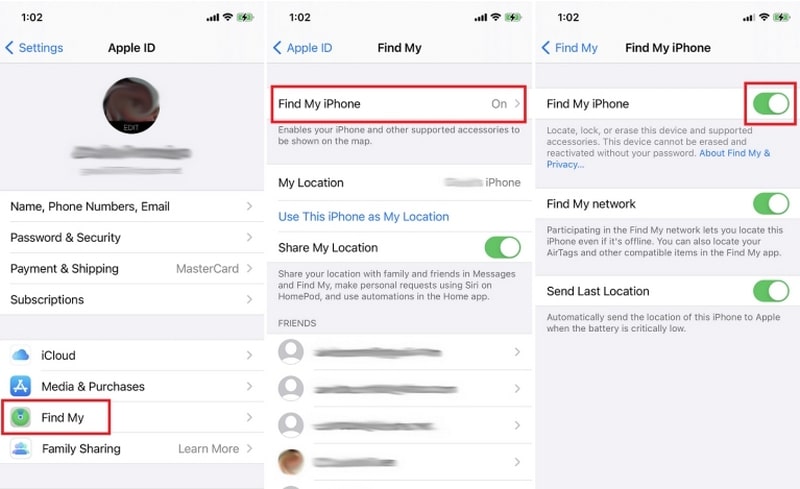
Will removing Apple ID without a password erase my data?
Não, removing your Apple ID without a password will do nothing to your data on your current device, but clearing your Apple ID account and password will do.
What is the safest and quickest way to turn off Find My iPhone without a password?
Aiseesoft iPhone Unlocker. Compared with those manual methods, it only needs a few clicks to turn off your Find My iPhone function quickly and effectively.
Can airplane mode disable Find My iPhone?
No, despite the airplane cutting off the connection, the Find My iPhone function doesn’t rely on the internet but GPS to work.
Conclusão
Today, we have shown you several ways to disable your Find My iPhone without a password, whether using a computer or a phone. When using computers, you can count on Aiseesoft iPhone unlocker to realize it with a few clicks without any professional knowledge or complicated steps. When using phones, you can try erasing your iCloud Account Description, changing DNS, or deleting your iCloud Account.

Para corrigir o bloqueio da tela do iPhone, a função de limpeza de senha pode ajudá-lo muito. E você também pode limpar facilmente a senha do Apple ID ou do Screen Time.
100% seguro. Sem anúncios.
100% seguro. Sem anúncios.
Parabéns!
Você se inscreveu com sucesso em nossa newsletter. O exclusivo 40% de desconto para assinantes é AISEFOKS . Agora você pode copiá-lo e usá-lo para aproveitar mais benefícios!
Copiado com sucesso!